How to Remove Commercials from MPEG Video with TMPGEnc Plus Editor
Removing commercials from an MPEG is a really simple process, and should not be considered editing. All that is required to remove commercials is to cut and splice the footage. This guide is good for trimming MPEG files in general, not limited to just commercials.
This guide is specifically written for TMPGEnc Plus, but may also work in the freeware/trial mode version. This method takes much longer than Womble MPEG-VCR, MPEG Video Wizard or VideoReDo. TMPGenc is also known to crash in the MPEG Tools mode, so this would not be a suggested method of MPEG editing, if done on a recurring basis.
Using TMPGEnc Plus Encoder to Edit MPEG
This guide was written with the most recent version of TMPGEnc Plus, as of January 2009, using a television recording of the superhero-spoof cartoon Stripperella.
1. Open MPEG TOOLS. Goto FILE -> MPEG TOOLS in TMPGEnc.
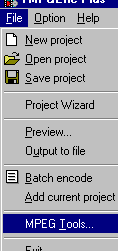
2. Open the video file. Goto the MERGE & CUT tab and then ADD a source file. You can add the same file numerous times.
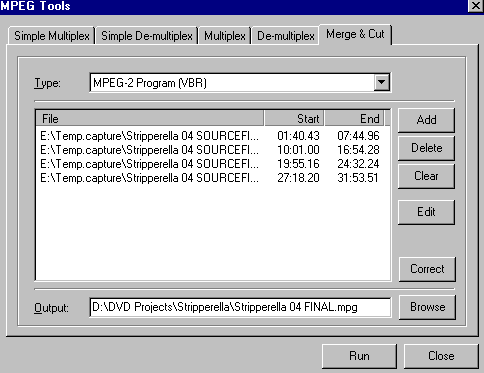
3. Select the good footage. One by one, EDIT each file, selecting the area that you want to keep. Unlike true MPEG editors (Womble or VideoReDo products), the TMPGEnc splicing functions are not timeline-based, and you may only select one area at a time. Select the start point and end point with the MARK IN { and MARK OUT } buttons.
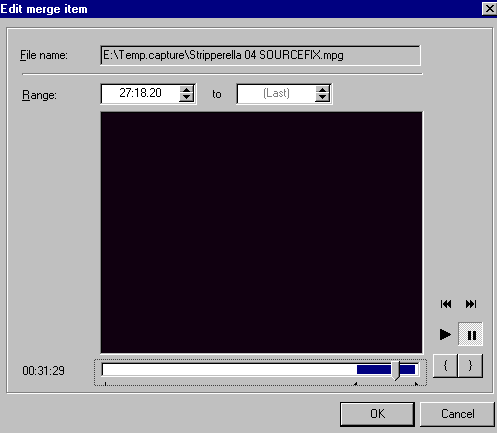
Click OK when done, returning you to the previous screen, then RUN to complete the operation. It may take a while, depending on the length of the source. It takes about 15 minutes for every hour of footage.
4. TMPGEnc errors. Sometimes TMPGEnc will play the footage sloppily or freeze on a certain frame. The MPEG header is fine, but TMPGEnc cannot read it, and it must be repaired for use with TMPGEnc. Attempting to edit the file while damaged will result in erroneous output. You must use the CUT feature on the entire clip, by use MARK IN a few seconds into the piece, and MARK OUT a few seconds before it ends. The new file generated by TMPGEnc will now load properly and the stuttering/freezing errors will disappear on the newly-created file.
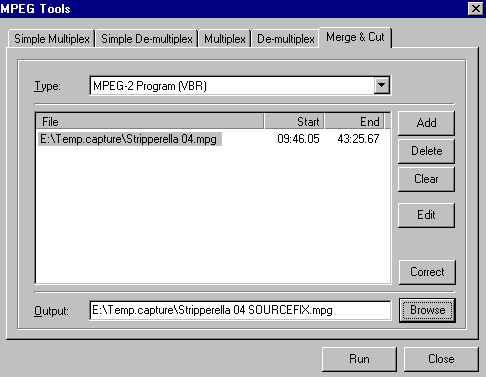
Copyright Notice: All guides, articles and editorials found on digitalFAQ.com are copyright by The Digital FAQ and/or the respective authors. Articles may not be copied, borrowed, full-quoted or reproduced in any manner, online or in print, which includes blogs and forums, without the written email consent of Site Staff (which may or may not be given, for free or fee). Know that digitalFAQ.com staff does routinely monitor online plagiarism, and we do send takedown notices to site admins and/or web hosts (DMCA et al legal actions) as is necessary. If you would like for others to read articles found on The Digital FAQ, simply link to our content. (Note: Printouts for personal use is specifically allowed.)