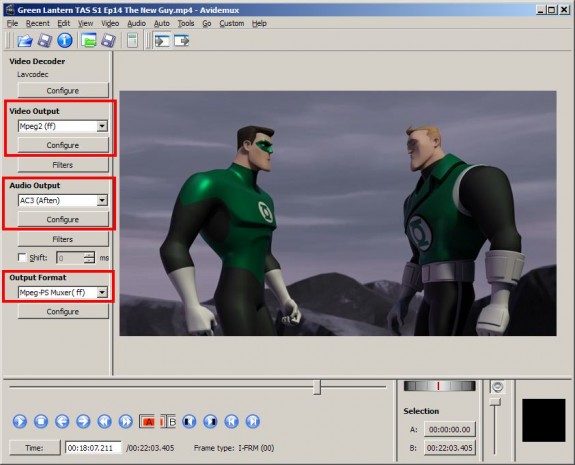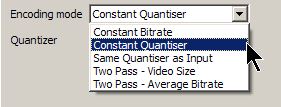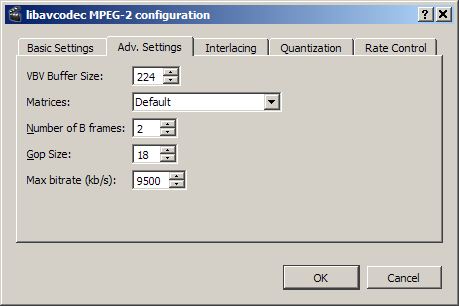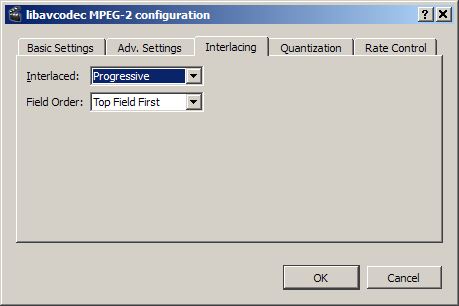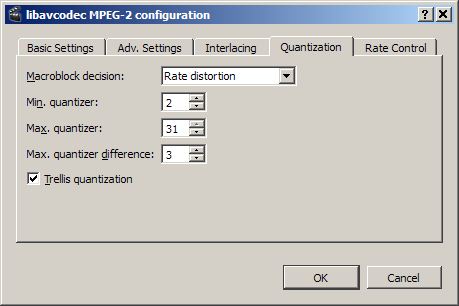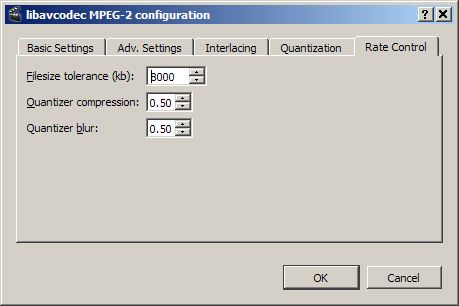How to Encode MPEG-2 with Avidemux (Freeware) – Part 1
the Frequently Asked Questions…
- How do I encode MPEG-2 with free software?
- What’s the best cheap video encoder? What’s the best freeware video converter?
- How do encode MPEG in the best possible quality?
- What settings do I use for Avidemux to encode MPEG?
and The Digital FAQ Answers…
For many years, the only way to get a quality MPEG encode was to buy expensive software from the likes of MainConcept, CinemaCraft and others. At best, we could get away with using TPMGEnc Plus for $37, but it was not without its issues. But starting a few years ago — around 2009 or so — that all changed, thanks to Avidemux and the FFMPEG project. We now have a pretty good encoder for home needs, and it’s freeware! (Note: For professional quality, MainConcept is still suggested.)
Avidemux has changed with each release, and will probably continue as releases are made. So when you’re following this guide, pay attention to the concepts of how and why settings are selected. Don’t treat this as a monkey-see/monkey-do type of guide, as that’s not why we’re here.
Convert with Avidemux
Go to File > Open, and open your source video file.
Like VLC and others, Avidemux has its own internal codec library for decoding videos, so there’s zero need to have codecs (or those rotten “codec packs”) installed on your computer. Avidemux should be able to open most common formats without an issue.
If its a compressed format like H.264 — which includes MP4 and MKV containers — then Avidemux may first index the file. (Of course, for this guide and site, we suggest you use a good intermediary codec like Huffyuv, and are converting your videotapes to DVD or Blu-ray.)
After it opens, the four options on the left are available:
- Video Decoder — leave this alone; the default option is fine
- Video Output — the video codec
- Audio Output — the audio codec
- Output Format — the container/wrapper to multiplex into
Avidemux Video Codecs
Several MPEG-2 codecs are available, depending on which version of Avidemux you have. In all honesty, these are all pretty much the same; it’s the settings that really matter. Version 2.6.1 only has one MPEG-2 compression available, the “Mpeg2 (ff)” codec — FFMPEG MPEG-2 (libavcodec).
Click Configure to set it up.
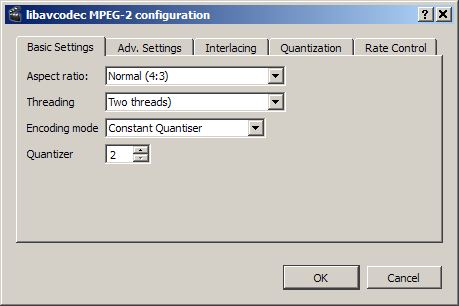
There’s three things to alter on the Basic Settings tab:
- Aspect ratio — select 4:3 “full screen” or 16:9 “wide screen”. Match your content.
- The threading is the number of processors in your computer. For example, a dual-core CPU is 2.
- The finally, the encoding mode is how the MPEG is encoded — this is commonly referred to as VBR, CBR, ABR, CQ, and others. This is more preference than anything else, though some of it can be dictated by the source as to which mode looks best.
For this tutorial, I’ll select Two Pass – Video Size and set it to the desired file size. (Five 720×480 16:9 20-minute episodes looks great at 860MB each — 4300/5 = 860.)
The Advanced Settings tab can be left alone — the defaults are fine:
On the Interlacing tab, pick the setting that matches your source:
There are only two options:
- Progressive or Interlaced — Hopefully you know what your source is. If not, use the Gspot Codec Analyzer.
- Top Field First or Bottom Field First — If progressive, this setting is null, and does not matter; leave it at default TFF. Most interlaced videos are TFF. DV video — DV, not DVD — is one of the few interlaced source that is BFF, That includes anything converted with a DV box or camera, such as the Canopus ADVC.
The Quantization and Rate Control tabs can both be left at default:
Click OK to save your settings.
Next Up: Audio and Multiplexing
In the second half of this guide, we’ll look at audio codecs available, and how to configure them. Same for selecting the best container (wrapper) for your MPEG-2 needs.
Have questions, comments or feedback? — Feel free to do so in the forum.
Read more:
- How to Encode MPEG-2 with Avidemux (Freeware) – Part 1
- How to Encode MPEG-2 with Avidemux (Freeware) – Part 2
Copyright Notice: All guides, articles and editorials found on digitalFAQ.com are copyright by The Digital FAQ and/or the respective authors. Articles may not be copied, borrowed, full-quoted or reproduced in any manner, online or in print, which includes blogs and forums, without the written email consent of Site Staff (which may or may not be given, for free or fee). Know that digitalFAQ.com staff does routinely monitor online plagiarism, and we do send takedown notices to site admins and/or web hosts (DMCA et al legal actions) as is necessary. If you would like for others to read articles found on The Digital FAQ, simply link to our content. (Note: Printouts for personal use is specifically allowed.)