The guide is now finished.
I may have to change something in it but it will mostly be minor changes.
I could incorporate Tmpgenc's way to find the cropping lines...
Hi shgr

I'll post some screenshots to make things easier.
You will just see the thumbnails in the forum.
But click on the thumbnails to see a big screenshot on your PC.
Also pay attention to the resulting figures you get from either DVD2AVI/DGIndex/VDubMod.
The final result has to be MOD16, that is, dividible by 16 with an
integer result.
Example1:
PAL Movie: 720x576
Top figure: 72 Bottom figure: 72
576-72-72=432/16=27

good, you may proceed with these values

.
Example2:
PAL Movie: 720x576
Top figure: 74 Bottom figure: 74
576-74-74=428/16=26.75

Not an integer!!
You will have to repeat the process and find new figures.
Unfortunately that can mean that you actually will have to crop not only the black bands but also a few pixels
inside your movie area
 Using DVD2AVI or DGIndex to discover how many pixels to crop from the original video stream for top and bottom black bars.
Using DVD2AVI or DGIndex to discover how many pixels to crop from the original video stream for top and bottom black bars.
For DVD sources, it's easier to use DVD2AVI.
Notice that, these steps should be done
after you have already created a D2V project and have it saved in a *.d2v file along with an AC3 file!
This will not create the project file.
This is a simple procedure to get the amount of pixel lines you need to crop with in the Avisynth script file.
1-Open DVD2AVI or DGIndex.
2-Open the "File" menu and click "Open".
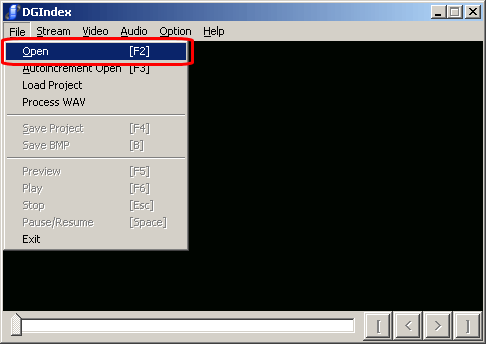
3-In the new "File list" window, choose the movie's 1st VOB file and click on the "Open" button.
4-In the new window check to see if you want to "Add" more VOB files from the same movie. If not just click the "OK" button.
Since this won't be used to create the project file, you may not need all the VOB files loaded.
Sometimes you can find an appropriate frame (bright) to use in this process.
Or you may have ripped your DVD in a single VOB file, as I do nowadays since I use NTFS...
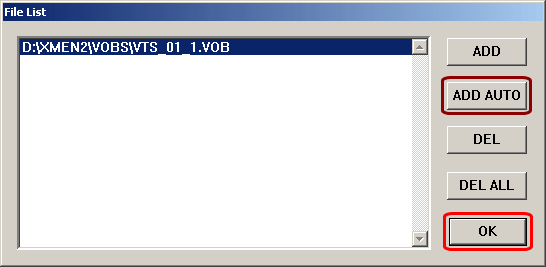
5-Now that DVD2AVI has already a preview of your movie, use the slider in the bottom of the tool to find a top and bottom bright frame.
A bright frame will help you because it will provide the correct contrast with the black bands.
That makes it easier to see where the black band ends and the movie starts

6-Use the "Video" menu and click in "Clipping" option.
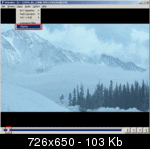 (Click the thumbnail for a large image in a new window)
(Click the thumbnail for a large image in a new window)
7-In the small "Clipping" window, click the blank check box and use the top slider until there is no top black band.
Now do the same with the bottom slider.
Use the left and right sliders only in rare occasions.
For instance if your movie has left and right black bands too.
8-Take good note of the figures you find for all the edges of the movie.
In my case I just got 72 for both top and bottom.
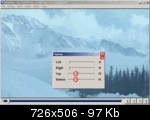 (Click the thumbnail for a large image in a new window)
(Click the thumbnail for a large image in a new window)
9-Close the small "Clipping" window.
Since in a DVD the picture is expected to be stable, there should be no need to browse the movie back and forwards to see if the clipped result is ok.
Do so if you want to be 100% sure, using the tool's bottom slider.
After that close DVD2AVI/DGIndex.
There's no need to
save anything on exit, because you have already done so previously.
Using VirtualDubMod to discover how many pixels to crop from the original video stream for top and bottom black bars.
This is the only way I know to remove black bands from TV captured movies contained in a HuffYUV avi file.
But it can also be used with DVD sources

1-Open VDubMod.
2-Open the "File" menu and choose "Open video file...".
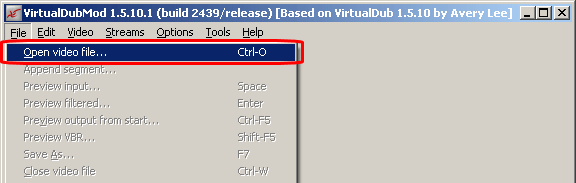
3-In the new child window, choose the movie's 1st VOB file and click on the "Open" button.
4-Now you need to choose which audio stream you will want VDub to open.
Right now, this is not important, so choose the 1st one and click the "OK" button.
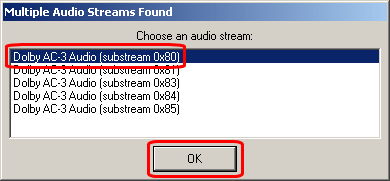
5-Watch the movie being imported to VDub.
BTW, if you feel bored you can stop this process at any time by pressing the "Abort" button and VDub won't lose the amount of video it has already imported

.
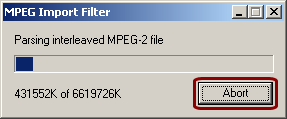
6-Now open the "Video" menu and choose "Filters..." option.
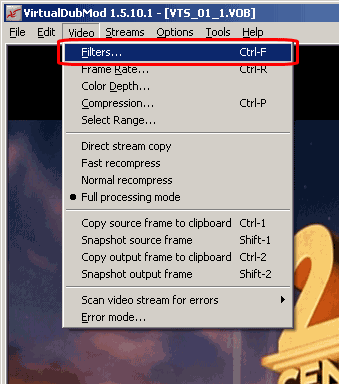
7-In the "Filters" window, press the "Add..." button.
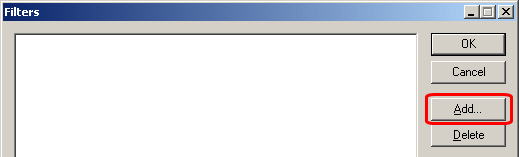
8-In the new "Add Filter" child window scroll down until you find the "null transform" filter. Click on it and press the "OK" button.
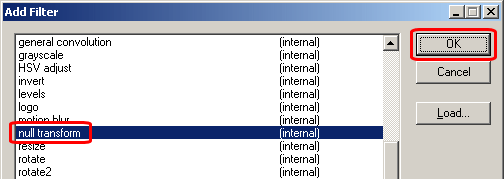
9-You're back to the "Filters" window.
Now hit the "Cropping..." button.
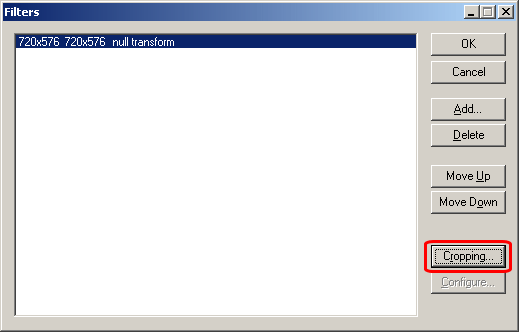
10-A new "Filter input cropping" window appears with a movie preview.
Use the slider on the bottom of the window to find a top/bottom bright frame.
As in DVD2AVI, a bright frame will help you because it will provide the correct contrast with the black bands.
11-Now use the ▲ and ▼ buttons on the Y1 and Y2 offset to get rid of the black bands just as I do.
See the black bands turning grey

.
12-Now write down the figures and click the "OK button".
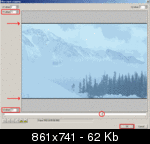 (Click the thumbnail for a large image in a new window)
(Click the thumbnail for a large image in a new window)
13-Once again, you're back to the "Filters" window.
Just click the "OK" button.
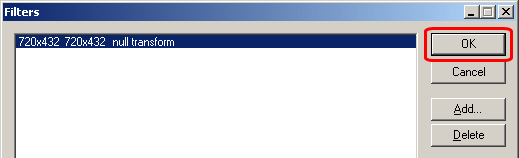
14-You're back to VDub's main window.
If you're using an SVGA resolution of at least 1024x576 on your screen, it will look like mine.
On the left pane you see the original movie.
On the right pane you see the cropped movie.
Check to see that everything is OK and that you're only cropping the black bands and not the movie area.
Move the bottom slider back and forth just to make sure that in other areas of the movie you're still fine.
 (Click the thumbnail for a large image in a new window)
(Click the thumbnail for a large image in a new window)
The reason I say this is because in a TV capture, sometimes the pictures changes a little bit.
At least that happens to me, maybe due to bad Cable TV reception or bad TV cap board

Satisfied? Close VDub and don't save anything on exit.
Using FitCD to help building the resize portion of your Avisynth script

I have cut down screenshots only showing the options that we'll need to pay attention to,
Things
marked red are the ones you surely need to change everytime you load a new movie into FitCD.
Things
marked blue are mostly to setup only the 1st time you run FitCD.
They keep their values further on.
Things
marked green should be found by FitCD when it analyses the source.
Things
marked brown are changed sometimes but not very often.
1-Open FitCD.
2-Notice the screenshot below with the source options.

2a-Click on the "
Source:" button in the top/leftmost part of the window.
2b-Open the already made (with DVD2AVI) D2V project file, or an HuffYUV Captured AVI,
and click the "Open" button.
You're back to the main FitCD window.
2c-Use the figures you found for the black bands with DVD2AVI/DGIndex/VDubMod
on the
small text boxes in the 16:9 movie screen.
2d-From the Crop: combo box, choose
accurate.
2e-Use the
round to sliders and set them both to 2 (progressive source) or 4 (interlaced source).
2f-
PAL checkbox. If your source is not PAL, this option shouldn't appear checked.
2g-
Anamorphic checkbox. If your source is DVD it should >90% appear checked.
For non-Anamorphic sources (such as a home made video HuffYUV AVI file) this option shouldn't appear checked.
2h-
ITU-R BT.601-4 checkbox. Although some can disagree, this option should always appear checked. If not check it yourself.
3-Now notice the screenshot below with the target options.

3a-From the Destination: combo box, choose
¾ DVD 528 if your target is KVCD 528x480/576.
3b-Set the amount of
Blocks overscan using the ▲ and ▼ buttons right next to it.
That depends very much and it's the right&left area of movie that your TV set can't display.
3c-Set the
optimization slider to 16.
3d-
PAL checkbox. If your source is PAL and you're not going to change the output frame-rate to 23.976, leave the box checked.
3e-
Anamorphic checkbox. If you're going to encode to K(S)VCD, leave the box unchecked.
For KDVD, you might want to check this box, though.
3f-
Interlaced checkbox. Check this box, only if your source is interlaced and if you're keeping it interlaced.
4-Notice the screenshot below with the Avisynth script options.

4a-Set the Resizer engine combo box to
Bicubic precise.
4b-Set the alignment slider to
macroblock aligned.
4c-Hit the
"Save script" button, choose an appropriate folder/filename and hit the "Save" button if you want to save a copy of the generated script.
4d-As an alternative to the "Save" option you can copy the resizing options you just found with FitCD and copy them to a script you had already made.
Notice the screenshot below with the generated Avisynth script.

Now use the mouse and select the text inside that box.
Copy the text to your favorite script.
One more thing.
Sometimes, mostly with TV captures, the right&left figures can be different and the same can happen with the top&bottom ones.
As always, you're all welcome to point me to mistakes or missed options so that this post can be improoved and help others in the future reference

.
Cheers
The guide is now finished.
I may have to change something in it but it will mostly be minor changes.
I could incorporate Tmpgenc's way to find the cropping lines...