This demo assumes you've already logged in to cPanel. Now let's learn how to use the Index Manager/
1) Click the Index Manager icon
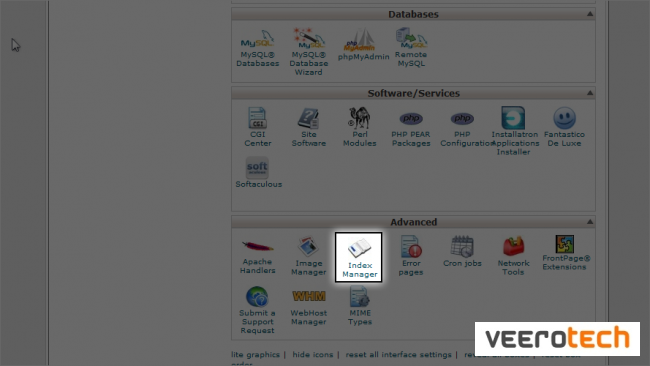
2) Choose the directory you want to start with, then click Go
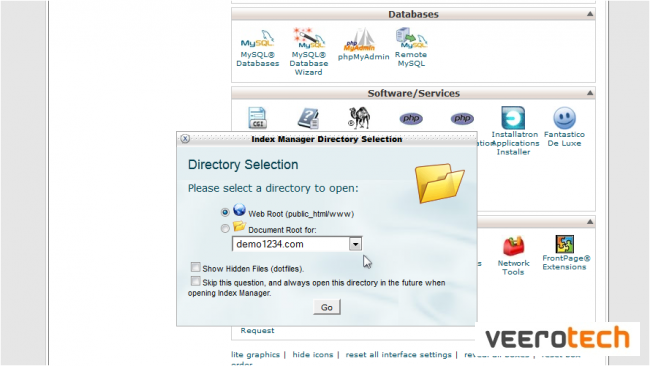
The Index Manager enables you to control how directories on your website are displayed.
If there is no index.html file in a given directory, the contents of that directory will be displayed in a browser. This is typically undesireable, and can cause security issues.
With Index Manager, you can set your account up to not allow your directory contents to be shown.
Let's setup Index Manager for the clients directory
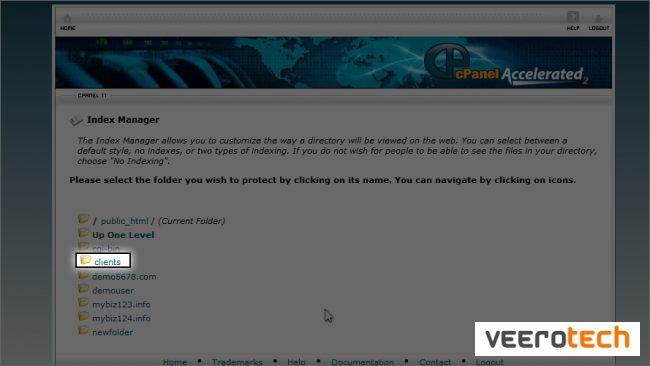
There are 4 settings to choose from:
- Default System Setting - allows the directory contents to be shown
- No Indexing - does not allow directory contents to be shown
- Standard Indexing (filename only) - Prevents browsers from viewing the contents of directories that do not contain image files
- Fancying Indexing - Prevents browsers from viewing the contents of directories that do contain image files
3) Since we do not want the contents of this directory shown, choose No Indexing
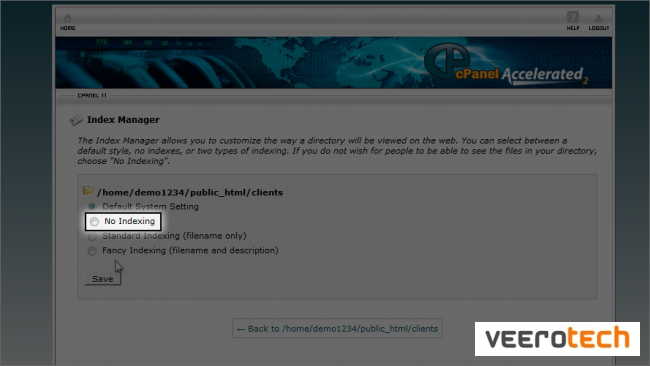
4) Then click Save
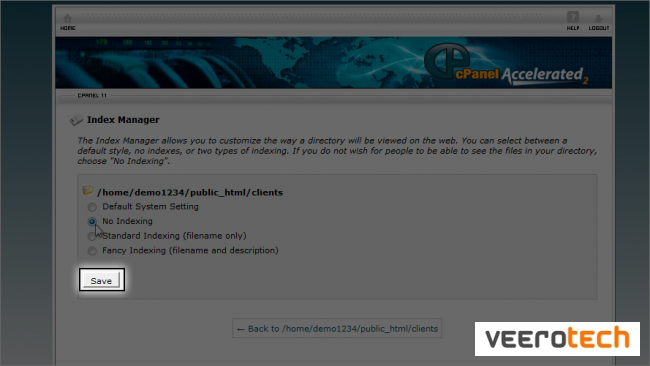
That's it! The Index settings have been updated, and visitors can no longer view the contents of the clients directory
Now let's change the setting back to default, thus allowing visitors to view the contents of this directory
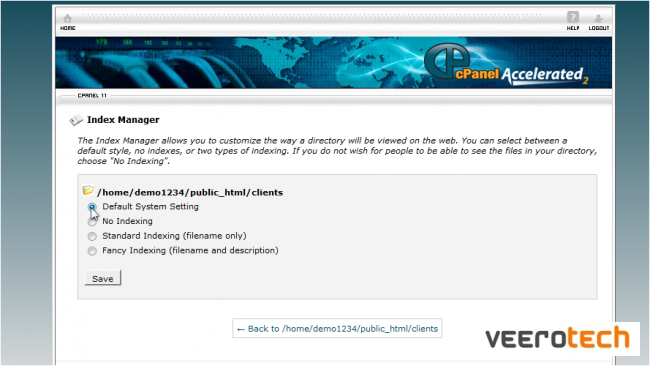
That's all there is to it!

This is the end of the tutorial. You now know how to setup index directory protection with any of your directories.