This demo assumes you've already logged in to WebHost Manager (WHM).
Now let's learn how to change our WHM (or main) password.
1) Click account functions.
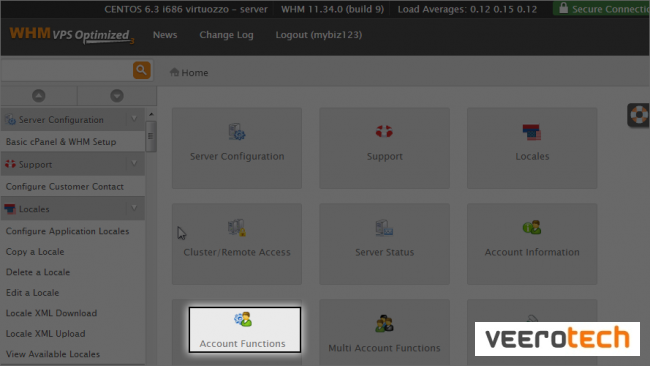
2) Click the password modification link.
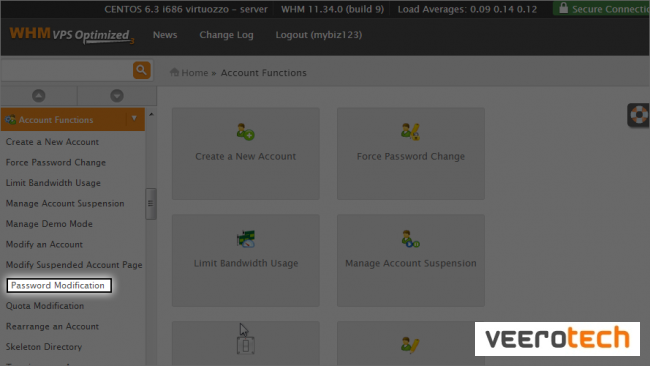
Remember that the WHM password is the same as the cPanel password for your main account.
In this tutorial, our main account is mybiz123.info so let's go ahead and change it's password.
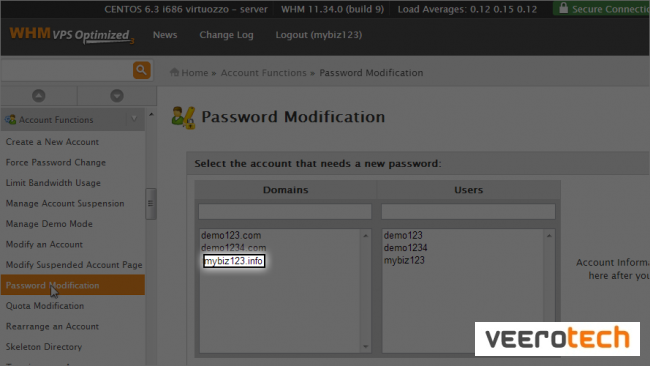
3) Enter a new password here.
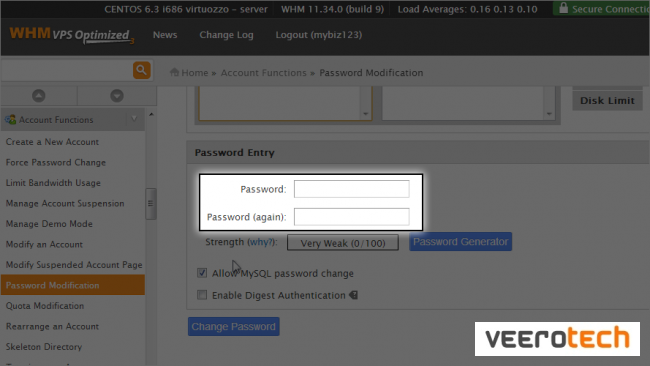
4) Click the change password button.
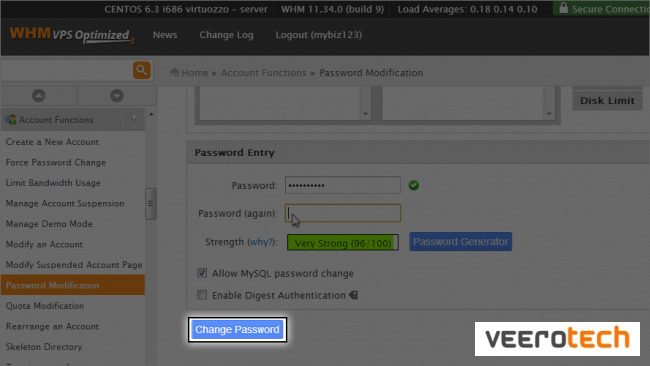
That's it! We've successfully changed our main password that's used to login to WHM and cPanel for mybiz123.info.
Now let's go try and do something else in WHM.
5) Click list accounts.
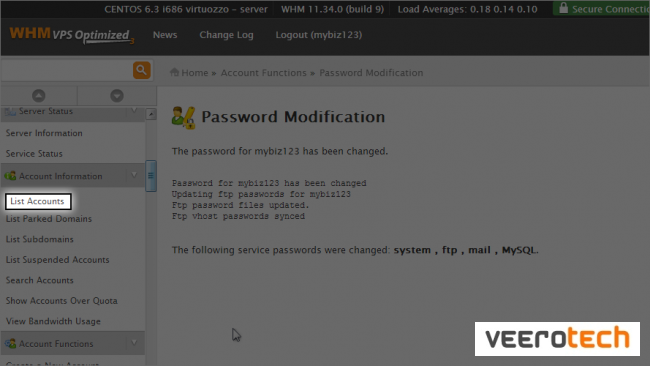
Since we've just changed the WHM password, we are required to login again before being able to do anything else in WHM.
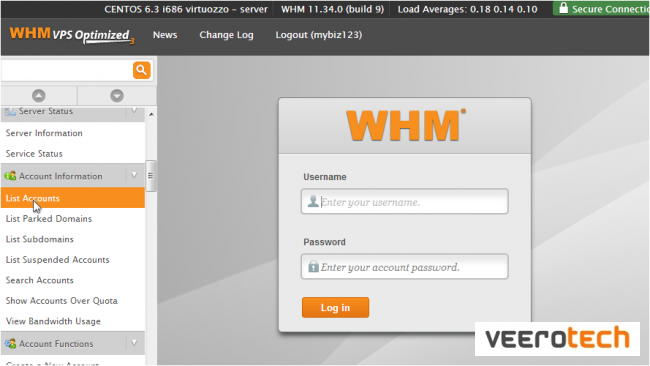
6) Login with the new password here.
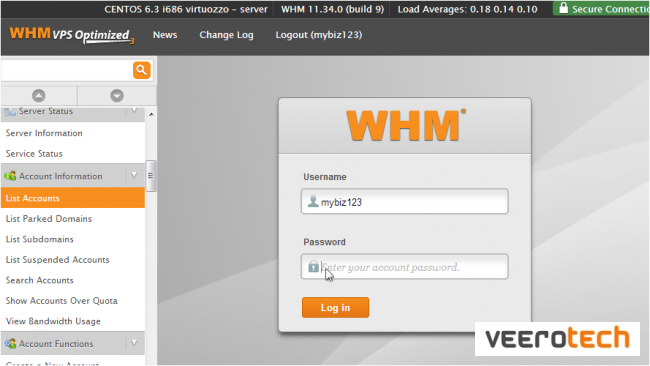
We're now logged back in to WHM.
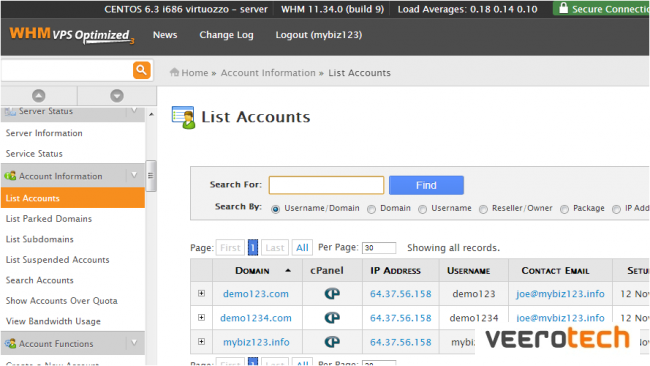
This is the end of the tutorial. You now know how to change your WHM password. Remember to keep your password in a safe place. Although you can change the password for any account in WHM, you cannnot retrieve a lost WHM password. If you lose it, you'll have to contact your reseller plan provider to have it reset or changed.