What's a BVP-4 ?
The Elite BVP-4 and BVP-4 Plus (BVP4, BVP4+) proc amps --- video processing amplifiers --- are very powerful devices used to adjust the color and luminance of video.
The adjustments are often described as brightness, saturation, luma gain, contrast, IRE, black level, white level, tint, flesh tone, coring, depth, warming, cooling, chroma gain, chrominance, and other related terms.
And while it works very well at this -- being a truly broadcast-grade device -- the unit is not completely without its nuisances.
Why Does it Need Servicing ?
For example, when the
video overscan is visible (computer monitors, for example), vertical lines can be seen on screen -- the result of a bad mask location. The mask location can be adjusted in the unit, by taking it apart, and tweaking the control with fine
eyeglass-sized screwdrivers.
Example:
bvp4-overscan.jpg
Notice how the
left mask is mostly black, very straight and narrow. This one is fine, not very noticeable, and often not very adjustable. In the sample image shown, most of that black line is actually broadcast overscan. Most TV shows aired in 4:3 have black lines on one or both sides, especially on re-runs. A TV broadcast image is usually not edge-to-edge, except on "fullscreen" 4:3 versions created from widescreen 16:9 originals.
But the
right mask is pretty awful! It's not straight, it moves and wiggles a bit, and it has this awful flashing rainbow effect along the visible interior edge. This is fully adjustable, by tweaking the main flathead screw in the BVP4+
How Do I Fix This ?
Open up your proc amp. It only has four screws, two on each side.
Notice the four "user serviceable" parts in the BVP4:
- power fuse
- flathead overscan adjustment screw
- pair of phillips-head adjustment screws
| You must be logged in to view this content; either login or register for the forum. The attached screen shots, before/after images, photos and graphics are created/posted for the benefit of site members. And you are invited to join our digital media community. |
On the front board attached to the dials, on the left side, look for the small blue, gray or black box, with a metal flathead screw.
bvp4-internals.jpg
DO NOT TRY TO USE A LARGE SCREWDRIVER! If you try to push a screwdriver head that's too big into the slot, you may damage the entire board. This is a delicate board, use the fine eyeglass screwdrivers. Home, auto and even most computer screwdriver sets are all going to be too large. You have been warned! The pressure needed to jam a big screwdriver into the flat head slot will also damage the small box.
| You must be logged in to view this content; either login or register for the forum. The attached screen shots, before/after images, photos and graphics are created/posted for the benefit of site members. And you are invited to join our digital media community. |
You'll also need to
pull out a decent VHS tape -- one that tracks properly and has a good signal -- and use it for monitoring your changes. No, you cannot use the "blue screen" or some other type of menu or test pattern. It needs to be an actual live video, and VHS is the best one to tune from.
Yes, this means you'll be
adjusting it while plugged in, turned on, and connected to your video gear. You cannot adjust this powered off and unplugged -- it doesn't work that way. Unless you're a cyborg or robot AND you're touching the metal doo-dads on the power board, you're in no danger of being electrocuted or "shocked" or anything along those lines.
Beyond that, it has to be done
with a computer capture card on any computer --
or on a broadcast monitor (fancy expensive TV set). Because a standard television set hides the overscan area, you can't use it to view adjustments being made in it.
How Much Do I Turn the Adjustment Screws ?
Turn the flathead screw (clockwise, usually) until you see the overscan just disappear off the edge of the screen.
See video in next post:
http://www.digitalfaq.com/forum/show...48&postcount=2
Note: It should open in a new tab or new window. It may ask you to reload/refresh the page once, before you're able to watch it!
If you turn it too far, your video image will flicker!
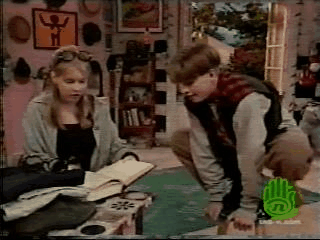 bvp4-mainscrew.jpg
bvp4-mainscrew.jpg
Notice the dark/light flickering at the top of the screen. It's very similar to Macrovision or other copyguard/anti-copy protection. A video error is being created in the signal, which interferes with the luma values.
Watch the full flickering video at:
http://www.digitalfaq.com/forum/show...49&postcount=3
Note: It should open in a new tab or new window. It may ask you to reload/refresh the page once, before you're able to watch it!
Therefore, ONLY adjust the overscan off the edge. The more you turn it, the more it will damage the signal. On some BVP4+ units, it may not be possible to fully remove the overscan without causing flicker. Your goal is to hide as much as the mask as you can WITHOUT harming your video.
What About the Other Screws?
To be honest, I forget what those are for. I adjusted them real quick when making the above sample videos/images, but did not notice any visual changes. The markings read "PIHER SPAIN" etched in the black plastic around the screw.
| You must be logged in to view this content; either login or register for the forum. The attached screen shots, before/after images, photos and graphics are created/posted for the benefit of site members. And you are invited to join our digital media community. |
| You must be logged in to view this content; either login or register for the forum. The attached screen shots, before/after images, photos and graphics are created/posted for the benefit of site members. And you are invited to join our digital media community. |
I believe the left screw is for tweaks to the chroma gain.
And then the right screw is for either luma, resolution or the black enhancer.
Post here if you figure it out. Or if your memory is better than mine.
How Important Is This?
Again, to be completely honest, it's really not that important. A good modern HDTV television set will crop your image properly -- you won't see this on screen. (An exception would be if your proc amp is very out-of-spec, with the mask border reaching into the visible image area.)
Most owners of this device will be using it in a restoration workflow, with video captured to a lossless or uncompressed AVI file. This "error" can be masked with a black matte during the editing, restoration or encoding stages of a project. When it gets masked depends on the software -- for example:
VirtualDub, Adobe Premiere,
Sony Vegas Video, and TMPGEnc Plus MPEG Encoder can each mask.
The only time this "overscan noise" will matter is when video is being converted or recorded directly to MPEG (DVD-Video), with no further restoration or editing ---
AND --- being viewed on a full-view display device (no overscan), be it a computer monitor, laptop or low-grade HDTV set that is not properly made.
Read more about
cropping or masking the edges of noisy video.