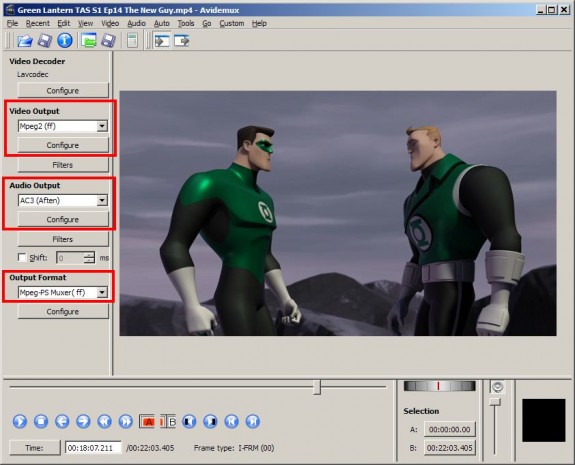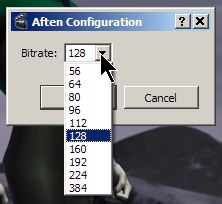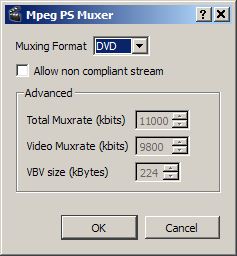How to Encode MPEG-2 with Avidemux (Freeware) – Part 2
the Frequently Asked Questions…
- How do I encode audio to DVD with freeware?
- What audio codec do I choose: MP2, AC3 and WAV?
- What bitrate do I use for AC3 or MP2 audio?
- What a muxer? What’s the difference between MPEG-TS and MPEG-PS?
- What settings do I use to make MPEGs in Avidemux?
and The Digital FAQ Answers…
As mentioned on part one of the guide, for many years the only way to get a quality MPEG encode was to buy software from TMPGEnc (Pegasys), MainConcept, CinemaCraft and others. Though these were payware, most of the programs had easy-to-use “DVD” templates. Advanced user and novices alike could make decent DVDs without much trouble.
Then along came Avidemux, a freeware option. But while it has the potential to make excellent quality MPEGs (and thus DVDs and Blu-rays), it lacks templates for novices. And that’s where this guide comes in.
Note: Avidemux has changed with each release, and will probably continue as releases are made. So when you’re following this guide, pay attention to the concepts of how and why settings are selected. Don’t treat this as a monkey-see/monkey-do type of guide, as that’s not why we’re here.
Convert Audio with Avidemux
On the main window, locate the Audio Output and Output Format options:
For DVDs, audio needs to be either:
- AC3 = Dolby Digital 2.0 or 5.1,
- MP2 = MPEG Layer II, sometimes also known as MPA, or
- WAV = PCM or uncompressed audio
Pick one. Ideally, you’re going to select one based on your needs. For example:
- WAV for restoring the audio,
- MP2 for using a MPEG editor that can’t use AC3,
- AC3 for aythor-ready DVD MPEG files; no further work needed.
For this example, I’m using AC3 from Aften, which is the better of the two AC3 codecs. Click Configure to get to the AC3 (aften) tab:
By default, Avidemux selects 128kbps for both AC3 and MP2, which is hideously low. At that compression, it muffles and add noises to the audio. Ideally, you’d pick 256kbps or higher. Since 256 is not available, select 384kbps, which is the max audio setting accepted by most DVD authoring software. (The specs go to 448kbps, but that’s mostly for 5.1 surround sound, which you likely don’t have anyway.)
Click OK, and that takes care of the audio settings.
Multiplex with Avidemux
Avidemux currently gives only two settings for MPEG files, on of which you almost never need to use.
- MPEG-TS is a transport stream, and is what television stations, cable providers, and satellite providers use. A transport stream is used to push content over the airwaves because a complete file download is not available by the end user. In other words, not on a hard drive. It has almost no use to home users.
- MPEG-PS is a program stream, and is what most DVD authoring expect.
Avidemux does not have an elementary stream setting, which saves MPEG video and audio as separate files. For this reason, it’s probably best to do WAV restoration in another softwar entirely.
Leave it at the default settings and click OK. Done.
Conclusion
Avidemux is a great freeware tool, and has decent quality for MPEG compression for non-professional home users. And it lacks some choices that professional users need and want, and it lacks the templates needed by novices users. However, Avidemux also has quite a few VirtualDub-like and Avisynth-like filters, so it’s definitely a tool that should be in your stable. (We’ll save that for another guide.)
And best yet, it’s free!
Have questions, comments or feedback? — Feel free to do so in the forum.
Read more:
- How to Encode MPEG-2 with Avidemux (Freeware) – Part 1
- How to Encode MPEG-2 with Avidemux (Freeware) – Part 2
Copyright Notice: All guides, articles and editorials found on digitalFAQ.com are copyright by The Digital FAQ and/or the respective authors. Articles may not be copied, borrowed, full-quoted or reproduced in any manner, online or in print, which includes blogs and forums, without the written email consent of Site Staff (which may or may not be given, for free or fee). Know that digitalFAQ.com staff does routinely monitor online plagiarism, and we do send takedown notices to site admins and/or web hosts (DMCA et al legal actions) as is necessary. If you would like for others to read articles found on The Digital FAQ, simply link to our content. (Note: Printouts for personal use is specifically allowed.)